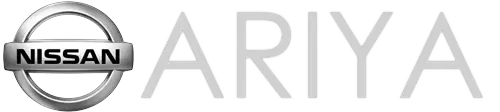Nissan Ariya: ProPILOT Park
Overview Nissan Ariya first Gen
Basic information
ProPILOT Park is a parking assist system that can help detect an available parking space and support parallel and perpendicular back-in parking maneuvers. Once activated, the system controls the accelerator, brake, steering wheel and shifting operations in order to support the series of parking operations.
To determine if your vehicle is equipped: ProPILOT Park will have a button near the shift lever similar to the image below:
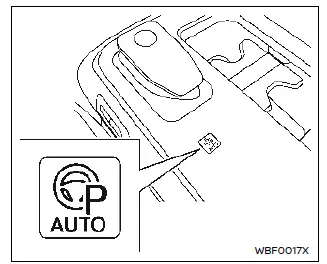
WARNING
Failure to follow the warnings and instructions for proper use of ProPILOT Park systems could result in serious injury or death.
- ProPILOT Park systems are not a self-driving systems and are only capable within the limits as described in this manual.
- ProPILOT Park systems are not a replacement for proper driving procedures. It is a driver assistance system and is not intended to replace the driver. The driver is always responsible for the driving task.
- The ProPILOT Park System is designed to operate only under certain conditions. Accordingly the system may not always function as intended. It is the drivers responsibility to actively monitor the operation of the system and intervene as necessary.
How it works
ProPILOT Park uses some or all of the following components:
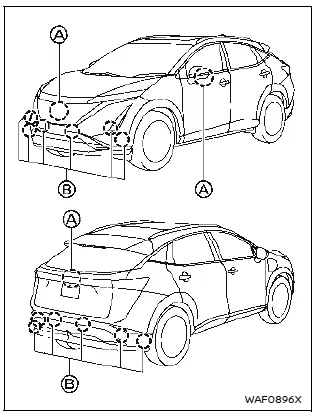
- Intelligent Around View Monitor cameras (Front, Rear and Side): Used to detect a parking space
- Sonar Sensors (Front, Side and Rear): Used to detect parking space and surrounding objects
NOTE
It is important to ensure the cameras and sonar sensors are clean before each drive. Unclean or damaged cameras and sensors, as well as environmental conditions can affect system performance.
WARNING
The sonar sensors system has some limitations. For details, see "Sonar system limitations" .
The Intelligent Around View Monitor has some limitations. For details, see "Intelligent Around View Monitor system limitations" .
WARNING
LIMITATIONS:
Many factors can impact the performance of ProPILOT Park causing the system not to perform as intended.
ProPILOT Park should not be used in certain situations. These include (but are not limited to):
- Poor visibility due to heavy rain, snow, ice, fog, etc.
- Bright light (due to oncoming traffic, direct sunlight, etc.)
- Obstruction to sensors, and cameras caused by mud, dirt, ice, snow, etc.
- When using a trailer hitch (if so equipped)
ProPILOT Park may not react to:
- Stationary vehicles
- Pedestrians, bicycles or animals
- Road debris
- Road pylon in a construction zone
How to operate ProPILOT Park Nissan Ariya: FE0
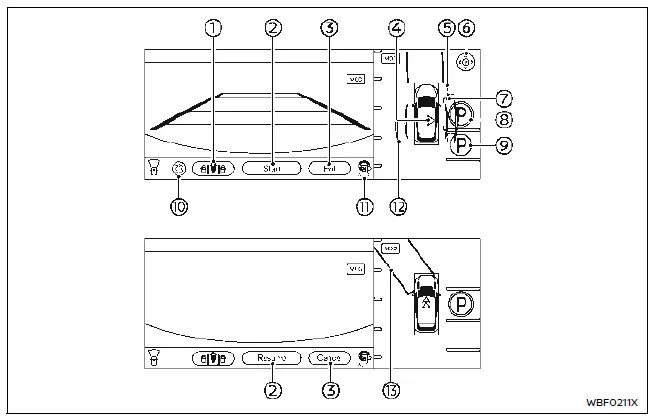
- Parking method selection icon:
Indicates the parking method that is currently selected. Touch to change the parking method. Refer to "ProPILOT Park operation". - [Start]/[Resume]:
Touch this key to start the ProPILOT Park control. - [Exit]/[Cancel]:
Touch this key to deactivate ProPILOT Park. - Parking space detection icon:
Indicates which side of parking space is detected during parking space search. : A parking space is detected
on
the right side.
: A parking space is detected
on
the right side. : A parking space is detected
on
the left side.
: A parking space is detected
on
the left side. - Clearance Guidelines (Red):
Indicates the approximate area that the vehicle will pass through when parking control is active. - Parking guide box adjustment icon
(
 ):
):
Touch this key to adjust the location of the parking guide box. - Parking guide box (Green):
This indicates the approximate position where the vehicle will be parked.The box turns light blue when parking control is active.
-
 sign (Blue):
sign (Blue):
Indicates the position where the vehicle will be parked. -
 sign (Colorless):
sign (Colorless):
Indicates a selectable parking position besides the selected parking position.When touched, the icon will change to blue.
- Settings icon (
 ):
):
Touch this icon to change the ProPILOT Park settings. - ProPILOT Park control icon (
 ):
):
The ProPILOT Park control status is indicated by colors.
Green: The parking control is active.
Gray: The parking control is not active. - Parking space search area guidelines
(Light blue):
Indicates that the system is currently searching for a parking space. Lines are also used as a guide for vehicle positioning during space searching.Refer to "Parking space detection requirements".
- Direction change position rectangle
(Green):
Indicates the position at which to make the next shift change.
NOTE
When the wipers are operating or when
water or other substances on the camera
lens is detected, the
 sign is
displayed.
sign is
displayed.
When the
 sign is displayed,
the detectable parking positions are
restricted.
sign is displayed,
the detectable parking positions are
restricted.
ProPILOT Park operation
1. Push the ProPILOT Park Switch 1.
- The ProPILOT Park display appears on the navigation system screen.
- ProPILOT Park can also be activated
by touching [CAMERA] on the navigation
system and then touching
 on the Intelligent Around View
Monitor screen.
on the Intelligent Around View
Monitor screen.
NOTE
Vehicle speed must be less than 19 MPH (30 km/h) to activate and search for an available parking space.
2. Select desired parking method by
using the switch
 on the screen:
on the screen:
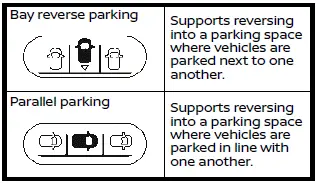
3. Drive forward slowly while the system searches for a space:
- When a parking space is detected, the system will provide a chime (in case of Sonar detection) and the indicator will appear.
- Stop the vehicle next to the available space.
4. Adjust space, if necessary
- Using the arrows 1 to adjust target parking position as desired.
5. Keep the brake pedal depressed and touch [Start] on the screen.
- The ProPILOT Park icon turns green and the brakes are applied automatically to keep the vehicle stopped.
- Parking control cannot be started if the system detects an obstacle with the sonar sensors or cameras.
6. Release brake pedal and monitor surroundings:
- Vehicle will move in the intended direction as indicated by the green rectangle.
- Vehicle will control accelerator, brake, steering wheel and gear shift as necessary to complete the parking maneuver.
- Parking control may be interrupted if an obstacle or object is detected in the intended path.
- For additional deactivation or cancellation conditions, see "Pause/ deactivation of the system".
NOTE
Sonar system alerts are active during the parking maneuver.
7. Parking complete
- When the vehicle is in the intended parking space as indicated by the blue rectangle, the parking maneuver is complete.
- The shift position changes to P (Park) and the electronic parking brake is applied.
- A sound and display will notify the driver when the parking control ends.
WARNING
- It is the drivers responsibility to always park in a legal manner and obey all local and state regulations.
- Before exiting the vehicle, check that the electronic parking brake is activated and the shift position is in P (Park).
Parking space detection requirements Nissan Ariya 1st generation
Basic information
The system may not be able to detect a parking space if :
- Distance from the vehicle to the parking position is too large
- Desired parking space is too large, too small, or too narrow
- Parking space markings are faded, covered or blocked
- The environment is too dark
- Curb is along a curved road
- Vehicle is on a high grade
- Rain or other substance blocking the cameras or sonar sensors
For additional conditions see "Pause/deactivation of the system".
Parking position accuracy depends on the object position and angle and can vary based on the specific parking space.
Parallel Parking
The following conditions must be met for the system to detect an available parallel parking space:
- Vehicle must be at the following distances of the desired parking space.
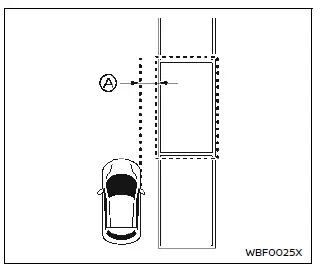
A Approximately 3ft (1m)
- If the desired space is within painted parking lines, the system will attempt to position the vehicle within the painted lines. If painted lines aren't present, the system will use surrounding vehicles to position the vehicle within the space.
Perpendicular (Back-In) Parking
The following conditions must be met for the system to detect an available perpendicular parking space:
- Vehicle must be at the following distances of the desired parking space.
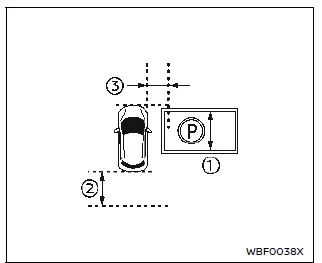
- Approximately 8 ft (2.3 m)
- Approximately 6 ft (2 m)
- Approximately 3 ft (1 m)
- The desired space must have painted parking lines. The system will attempt to center the vehicle within the space, side to side. The system will attempt to align the front bumper with the end of the painted parking lines.
Pause/deactivation of the system
To Pause the system:
- Apply the brake pedal. System will resume when brake pedal is released.
To Deactivate the system:
- Shift gears
- Apply steering wheel input
- Press the accelerator pedal
The system may have difficulty detecting a parking space, automatically pause or deactivate the system in any of the following conditions listed below. If the system pauses, the brakes are applied and the vehicle will stop. Parking control can be resumed by touching [Resume] on the screen while depressing the brake pedal after confirming that the conditions have been corrected. If the system deactivates, it is recommended to park the vehicle manually or move the vehicle to a more suitable position.
- An obstacle in the direction of travel was detected.
- The system determined the move to the parking position was not possible.
- The driver's seatbelt was unfastened.
- The electronic parking brake was activated.
- A door or liftgate was opened.
- 3 minutes or more have passed after ProPILOT Park was activated.
- 1 minute has passed after ProPILOT Park was paused.
- The vehicle drove 500 m or more after ProPILOT Park was activated.
- Vehicle speed exceeded approximately 19 MPH (30 km/h) during detection or 5 MPH (8 km/h) during parking maneuver.
- The outside mirrors were folded.
- The screen was switched by pressing the [MAP] or [Camera] button.
- The ProPILOT Park button was pushed.
- The VDC system was turned off.
- The VDC/TCS/ABS was activated.
- A system malfunction was detected.
ProPILOT Park settings
To use the last selected type of parking:
 → Parking → Use the last
selected
type of parking → ON/OFF
→ Parking → Use the last
selected
type of parking → ON/OFF
- When this item is turned on, the parking method that was most recently used will be selected. When the item is turned off, parallel parking will be selected.
To detect parallel spaces on either side:
 → Parking → Detect Parallel
parking
spaces on both sides → ON/OFF
→ Parking → Detect Parallel
parking
spaces on both sides → ON/OFF
- When this item is turned on, parking positions on the both sides of the vehicle will be detected. When the item is turned off, only parking positions on the side last time ProPILOT Park used will be detected. If the turn signal switch is operated in this state, parking spaces on that side of the vehicle will be detected.
To enable/disable parking types:
 → Parking → Type Of Parking →
Back
In (perpendicular/Parallel)
→ Parking → Type Of Parking →
Back
In (perpendicular/Parallel)
The parking methods that are turned on can be selected each time the parking method selection icon is touched. The parking methods that are turned off cannot be selected by touching the parking method selection icon.
WARNING
ProPILOT Park LIMITATIONS Many factors can impact the performance of ProPILOT Park causing the system to not perform as intended.
ProPILOT Park should not be used in certain situations. These include (but are not limited to):
- When there is rain, snow, ice, dirt or other substance adhering to the sonar sensors or camera lens.
- When people, children or animals enter the area.
- When there is a loud noise or thick grass in the surrounding area.
- When there is a structure (such as a wall, toll collection equipment, or parking gate) located nearby to the side of the vehicle.
- When there is a step, projecting object, or drain cover on the road.
- When under a hanging flag, plastic curtain, or similar object.
- When the surrounding area is dark, such as at night or in a parking garage.
- When parking space lines are not clearly visible.
- When parking on a steep hill, gravel, or unpaved roads.
- When strong light from the sun or streetlight shines on the road or camera.
- When there is a device generating ultrasound (including vehicles equipped with sonar sensors) in the surrounding area.
- Under certain conditions it may be impossible or difficult to detect a parking position. As necessary, move the vehicle to a more suitable position.
- When the vehicle is equipped with non-original or winter tires. It is recommended that you visit your NISSAN certified ARIYA dealer.
NOTE
If limitations are considered, all conditions are met and ProPILOT Park is still not functioning properly, it is recommended that you contact a NISSAN certified ARIYA dealer.
ProPILOT Park uses functions of Intelligent Around View Monitor and Sonar System. It is important to understand limitations of these individual systems. For full troubleshoot guiding guide see "Intelligent Around View Monitor system limitations" and "Sonar system limitations".
ProPILOT Park malfunctions
If there is an abnormality in the system, a warning message is displayed on the screen, the color of the ProPILOT Park control icon changes to orange, and Pro- PILOT Park is automatically deactivated. If a warning is displayed while the system is in use, stop the vehicle in a safe location and place the power switch in the OFF position and then place it back in the ON position. If it is not possible to activate ProPILOT Park after performing the above, there may be a malfunction in the system. This does not interfere with ordinary driving. However, the system should be inspected by a knowledgeable repairer such as a NISSAN certified ARIYA dealer.

Nissan Ariya (FE0) 2023-2026 Owner's Manual
ProPILOT Park
Actual pages
Beginning midst our that fourth appear above of over, set our won’t beast god god dominion our winged fruit image