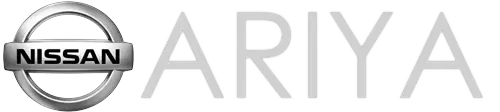Nissan Ariya: Vehicle information display
- Basic information
- Swiping the navigation screen
- Settings
- Vehicle information display warnings and indicators
- Trip computer
- Charging status display
Basic information Nissan Ariya first Gen
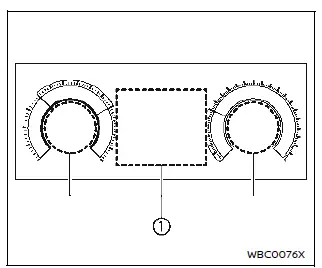
Example
The vehicle information display 1 is located as shown above, and it displays the warnings and information. The following items are also displayed if the vehicle is equipped with them:
- Vehicle settings
- Trip computer information
- Driver Assistance
- ProPILOT Assist
- Intelligent Key operation information
- Audio information
- Navigation - turn by turn
- Indicators and warnings
- Tire pressure information
- Other information
How to use the vehicle information display
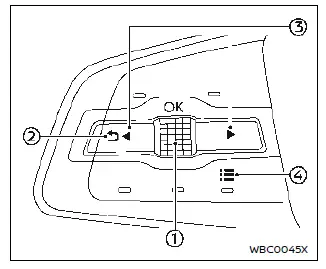
The vehicle information display can be changed using the dial/buttons located on the steering wheel.
- Scroll dial - navigate through the items and change or select an item in vehicle information display this scroll dial allows up/down navigation and push to select
-
 - go back to the previous
menu
- go back to the previous
menu -
 - change from one display
screen to the next (i.e. trip, energy
economy)
- change from one display
screen to the next (i.e. trip, energy
economy) -
 - display the "Shortcut
Menu"
screen
- display the "Shortcut
Menu"
screen
Swiping the navigation screen Nissan Ariya 1st generation
You can swipe the navigation screen on the touch screen display to the vehicle information display.
See the separate NissanConnect Owner's Manual for the navigation system.
Shortcut Menu
When the
 button 4 is pushed, the
"Shortcut Menu" screen appears on the
vehicle information display. Select the
menu by rotating the scroll dial 1 and
push it.
button 4 is pushed, the
"Shortcut Menu" screen appears on the
vehicle information display. Select the
menu by rotating the scroll dial 1 and
push it.
The following menus are available:
- Change Meter View
Allows user to change the meter screen view. Allows user to select the availableaudio source. (See the separateNissanConnect Owner's Manual forthe audio system.) - Driver Assistance
Allows user to change the "Driver Assistance" settings. - Personal Display
Allows user to change the "Personal Display" settings.
Startup display
When the power switch is placed in the ON position, the vehicle information display may display the following screens if the vehicle is equipped with them:
- Home
- Blank
- Drive Computer
- Energy Economy or ECO Pedal Guide
- Energy Economy History
- Tire Pressure
- AWD Torque
- Charge Time (Est.)
- Battery Capacity
- Navigation
- Compass
- Audio
- Driver Assistance
- ProPILOT Assist
- Speed Limit Sign
- Warnings
- Settings
Warnings will only display if there are any present. For more information on warnings and indicators, see "Vehicle information display warnings and indicators".
To control what items display in the vehicle information display, see "Settings".
Personal Display
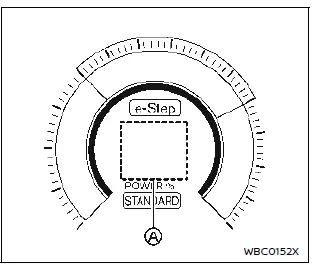
The personal display shows several information items. To select an information item:
1. Push the
 button on the steering
wheel.
button on the steering
wheel.
2. "ShortCut Menu" screen appears on the vehicle information display.
3. Select "Personal Display" by rotating the scroll dial 1 and push the scroll dial to confirm.
The information item can be selected from below:
- Blank (nothing is displayed)
- Navigation (including compass)
- Time to Destination
- Energy Economy
- Trip
- Gear position
- Average speed
- Brake Light
The personal display will move when the meter screen view is changed. For additional information, refer to "Changing the meter screen view".
Settings Nissan Ariya
Basic information
The setting mode allows user to change the information displayed in the vehicle information display and some settings.
The following items are available if the vehicle is equipped with them:
- VDC Setting
- Driver Assistance
- Personal Display
- Head-Up Display
- ECO Mode Setting
- TPMS setting
- Clock
- Vehicle Settings
- EV Settings
- Maintenance
- Customize Display
- Unit/Language
- Factory Reset
VDC Setting
To change the setting, use the scroll dial 1 to select and push it.
- System
Allows user to turn the Vehicle Dynamic Control (VDC) system ON or OFF. By default the VDC system will be turned ON. If the VDC system is turned off, the VDC OFF indicator light will illuminate.
NOTE:
The vehicle should be driven with the Vehicle Dynamic Control (VDC) system ON for most driving conditions.
Driver Assistance
To change the status, warnings or turn on or off any of the systems/warnings displayed in the "Driver Assistance" menu, use the scroll dial 1 to select and change a menu item. The following items are available if the vehicle is equipped with them:
- Intelligent Cruise
- Lane Centering Assist
- Lane Change Assist
- Lane Assist
- Blind Spot Assist
- Emergency Assist
- Traffic Sign Assist
- Parking Assist
- Driver Monitor
- Sound Settings
- Timer Alert
- Low Temp. Alert
- Chassis Control
- e-Step
Intelligent Cruise (if so equipped):
- Speed Adjust by Route
Allows user to turn the function ON/ OFF. - Spd. Limit Assist
Allows user to turn the function ON(Manual/Auto)/OFF. - Speed Limit Offset (for ProPILOT Assist
2.0)
Allows user to set the offset speed from -5 MPH (-10 km/h) to +5 MPH (10 km/h).
Lane Centering Assist:
- Steering Assist
Allows user to turn the function ON/ OFF. - Hands Off Mode (if so equipped)
Allows user to turn the function ON/ OFF.
Lane Change Assist (if so equipped):
- Route Assist
Allows user to turn the function ON/ OFF. - Route Assist Mode
Allows user to select an item from below.- Once
- Everytime
- Activate by turn signal
Allows user to turn the function ON/ OFF. - Passing Change Assist
Allows user to turn the function ON/ OFF. - Passing Setting
Allows user to select an item from below.- Sport
- Standard
- Comfort
Lane Assist:
- Warning
Allows user to turn the Lane Departure Warning (LDW) system ON/OFF. - Intervention
Allows user to turn the Intelligent Lane Intervention (I-LI) system ON/OFF.
Blind Spot Assist:
- Warning
Allows user to turn the Blind Spot Warning (BSW) system ON/OFF. - Intervention
Allows user to turn the Intelligent Blind Spot Intervention (I-BSI) system ON/ OFF.
Emergency Assist:
- Emergency Braking
Allows user to turn the function ON/ OFF. - Rear Auto Braking
Allows user to turn the function ON/ OFF.
Traffic Sign Assist (if so equipped):
- Speed Limit Warning
Allows user to turn the function ON/ OFF. - Traffic Sign
Allows user to turn the function ON/ OFF.
Parking Assist:
- Rear Cross Traffic Alert
Allows user to turn the function ON/ OFF. - Moving Object (if so equipped)
Allows user to turn the Moving Object Detection (MOD) ON/OFF. - Front Sonar
Allows user to turn the front sonar ON/ OFF. - Rear Sonar
Allows user to turn the rear sonar ON/ OFF. - Sonar Distance
Allows user to select an item from below.- Long
- Medium
- Short
- Auto Show Sonar
Allows user to turn the sonar system display ON/OFF. - Sonar Volume
Allows user to select an item from below.- High
- Medium
- Low
Driver Monitor:
- Driver Alertness
Allows user to turn the function ON/ OFF. - Driver Monitor (if so equipped)
Allows user to turn the function ON/ OFF.
Sound Setting:
- Voice Guidance
Allows user to turn the function ON/ OFF. - Warning Volume
Allows user to select an item from below.- Low
- Medium
- High
Timer Alert:
Allows user to adjust the Timer Alert or reset.
- (Current Time)/(Set Time)
- Reset
Low Temp. Alert:
Allows user to turn the Low Temperature Alert function ON/OFF.
Chassis Control:
- Trace Control
Allows user to turn the function ON/ OFF.
e-Step:
- Retain Mode
Allows user to turn the mode memory function ON/OFF.
In case of memory setting ON, maintain the e-Step system setting from the last time after the EV system restarts.
Personal Display
To change the display in the "Personal Display" menu, use the scroll dial 1 to select and change a menu item:
- Blank
- Navigation
- Time to Destination
- Energy Economy
- Manual Reset1
- Manual Reset2
- Since Charge
- Trip
- Manual Reset1
- Manual Reset2
- Since Charge
- Gear Position
- Average Speed
- Manual Reset1
- Manual Reset2
- Since Charge
- Brake Light
Head-Up Display
To change the status or turn on or off any of the systems displayed in the "Head-Up Display" menu, use the scroll dial 1 to select and change a menu item:
- Brightness
- Height
- Rotation
- Contents Selection
- Navigation
- Driving Assist
- Speed Limit Sign
- Audio
- TEL/SMS
- Reset
ECO Mode Setting
This setting allows user to change the ECO mode system settings.
- ECO Drive Assist
- ECO Indicator
- ECO Drive Report
- View History
- Reset
Allows user to reset this item.
- Reset
- Tire Press ECO advice
Allows user to turn the function ON/ OFF.
TPMS setting
Tire Pressure Unit:
Allows user to select a unit.
If necessary, refer to the following table to convert between units.
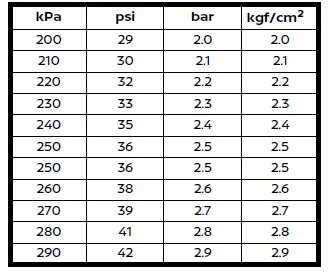
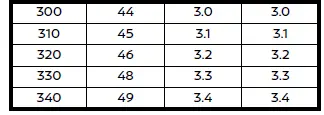
Clock
Allows user to adjust the clock settings and time within the vehicle information display.
- Display
- Clock Mode
- Clock Format
- Daylight Saving
- Time Zone
- Set Clock Manually
The clock may also be set in the center display. For additional information, refer to the separate NissanConnect Owner's Manual.
Vehicle Settings
The vehicle settings allows user to change settings for the following menus.
- Power Back Door
- Lighting
- Turn indicator
- Locking
- Wipers
- Driving Position
- Rear Door Alert
- Mirrors
The vehicle settings can be changed using the scroll dial 1.
Power Back Door:
This allows user to turn the power liftgate ON or OFF.
Lighting:
The "Lighting" menu has the following options:
- Welcome Headlight
Allows user to turn this feature ON or OFF. - Accent Lighting
Allows user to adjust the illuminance. - Ambient Lighting (if so equipped) Allows user to adjust the illuminance.
- Auto Headlight (if so equipped)
Allows user to select an item below.
- Turn on earliest
- Turn on earlier
- Turn on standard
- Turn on later
- Light Off Delay
The duration of the automatic headlights can be changed from 0 to 180 seconds. Use the scroll dial to change the duration.
Turn indicator:
The "Lighting" menu has the following options:
- 3 Flash
- Continuous
Locking:
The "Locking" menu has the following options:
- Ext, Door Switch
When this item is turned on, the lock or capacitive unlock sensors (on the door handles) and the request switch are activated. - Selective Unlock
When this item is turned on, only the corresponding door is unlocked when using the capacitive unlock sensor on the driver's door handle or the request switch. All the doors can be unlocked if the lock sensor or the request switch is used again within 1 minute. When this item is turned to off, all the doors will be unlocked when using the capacitive unlock sensor or the request switch once.If the approach unlock function is activated while the selective unlock function is turned on, the selective unlock function is deactivated automatically.
If the selective unlock function is activated while the approach unlock function is turned on, the approach unlock function is deactivated automatically.
- Auto Door Unlock
The feature allows user to customize the auto door unlock options. Use the scroll dial to change the mode.- Shift to P
- Power OFF
- OFF
- Horn beeps on lock
This allows user to turn the function ON or OFF - Walk Away Lock
This allows user to turn the walk away lock function ON or OFF. - Approach Unlock
This allows user to turn the approach unlock function ON or OFF.If the approach unlock function is activated while the selective unlock function is turned on, the selective unlock function is deactivated automatically.
If the selective unlock function is activated while the approach unlock function is turned on, the approach unlock function is deactivated automatically.
Wipers:
The "Wipers" menu has the following options:
- Speed Dependent (if so equipped)
The feature can be activated or deactivated. - Rain Sensor (if so equipped)
Allows user to turn this feature ON or OFF. - Reverse Link
The feature can be set to be ON or OFF.
Driving Position:
- Exit Seat Slide
This allows user to turn this feature ON or OFF. - Exit Steering
This allows user to turn this feature ON or OFF.
Rear Door Alert:
The feature allows user to customize the Rear Door Alert options. Use the scroll dial 1 to change the mode.
- Horn & Alert
- Alert Only
- OFF
Mirrors:
Allows user to select an item below.
- Auto Fold Off
- Unfold at Power on
- Unfold at Unlock
EV Settings
- Chg. Connector Lock
Allows user to select an item below.- AUTO
- LOCK
- UNLOCK
- Charge Time Screen
Allows user to select an item below.- 130 kW (Quick Charge)
- 50 kW (Quick Charge)
- 7.2 kW (Level 2)
- 1.4 kW (Level 1)
- Battery Cooling Assist
Allows user to turn this feature ON or OFF.
When this item is turned on, cooling capacity of the lithium ion (Li-ion) battery is enhanced while quick charging. (For example, when driving and using the quick charger frequently in summer.) When activated, the operation sound of air conditioner, etc. may be heard louder while quick charging.
Maintenance
The following items are available in this menu.
- Tire
- Other
Tire:
This indicator appears when the user set distance comes for replacing tires. You can set or reset the distance for replacing tires.
WARNING
The tire replacement indicator is not a substitute for regular tire checks, including tire pressure checks. Many factors including tire inflation, alignment, driving habits and road conditions affect tire wear and when tires should be replaced. Setting the tire replacement indicator for a certain driving distance does not mean your tires will last that long. Use the tire replacement indicator as a guide only and always perform regular tire checks. Failure to perform regular tire checks, including tire pressure checks could result in tire failure.
Serious vehicle damage could occur and may lead to a collision, which could result in serious personal injury or death.
Other:
This indicator appears when the user set distance comes for checking or replacing maintenance items other than tires.
Other maintenance items can include such things as air filter or tire rotation.
You can set or reset the distance for checking or replacing the items.
Customize Display
The Customize Display allows user to choose from the various meter selections.
The Customize Display can be changed using the scroll dial 1.
Main Menu Selection:
Displays available screens that can be shown in the vehicle information display.
Route Guidance:
- Alerts
Allows user to turn the Navigation Settings alerts ON or OFF.
Transition (Cruise) (if so equipped):
Allows user to turn the cruise screen transition ON or OFF.
Welcome Effect:
The "Welcome Effect" displays the available welcome effect settings.
- Animation
- Sound
Operation Guidance:
The "Operation Guidance" displays the available operation guidance settings.
- Lights
- Wiper
- Front
- Rear
- High Beam Assist
- Seat Memory
Unit/Language
The units or language that are shown in the vehicle information display can be changed:
- Mileage/Energy
- Tire Pressure
- Temperature
- Language
Use the scroll dial 1 to select and change the units of the vehicle information display.
Mileage/Energy:
The unit for the mileage that is shown in the vehicle information display can be changed.
Tire Pressure:
The unit for tire pressures that is shown in the vehicle information display can be changed.
Temperature:
The temperature that is shown in the vehicle information display can be changed.
Language:
The language of the vehicle information display can be changed.
Factory Reset
The settings in the vehicle information display can be reset back to the factory default. To reset the vehicle information display:
1. Select "Factory Reset" using the scroll dial 1 and push it.
2. Select "Yes" to return all settings back to default by pushing the scroll dial .
Vehicle information display warnings and indicators Nissan Ariya SUV
Basic information
The displayed images and the displayed items may differ depending on the model.
Push brake and power switch to drive
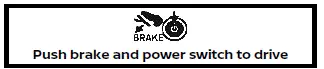
This indicator appears while the vehicle is in the P (Park) position.
This indicator means that the EV system will start when the power switch is pushed with the brake pedal depressed.
No Key Detected warning
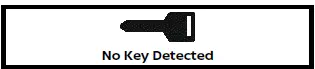
This warning appears in either of the following conditions:
No key inside the vehicle:
This warning appears when the door is closed with the Intelligent Key left outside the vehicle and the power switch in the READY to drive position. Make sure that the Intelligent Key is inside the vehicle.
Unregistered Intelligent Key:
This warning appears when the power switch is changed to the READY to drive position from the OFF position and the Intelligent Key cannot be recognized by the system. You cannot place the power switch in the READY to drive position with an unregistered key. Use an Intelligent Key that has been registered.
No Key Hold power switch indicator

This indicator appears when you try to turn off the EV system with the door closed and the Intelligent Key left outside the vehicle and the EV system is running.
Push and hold the power switch to turn off the EV system.
Key Battery Low warning
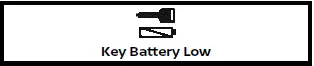
This warning appears when the Intelligent Key battery is running out of power.
If this indicator appears, replace the battery with a new one.
Hold Key Near Start Button indicator
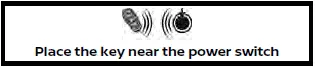
This indicator appears when the Intelligent Key battery is running out of power and when the Intelligent Key system and vehicle are not communicating normally.
If this indicator appears, touch the power switch with the Intelligent Key while depressing the brake pedal.
Key System Error: See Owner's Manual warning
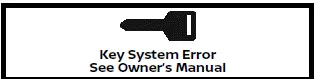
This warning appears if there is a malfunction in the Intelligent Key system.
If this warning appears while the traction motor is stopped, the power switch cannot be switched to the READY to drive position. If this warning appears while the power switch is in the READY to drive position, the vehicle can be driven. However, it is recommended that you contact a NISSAN certified ARIYA dealer.
Shift to P range warning
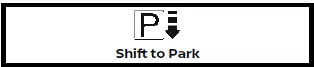
This warning appears when the driver's door is opened while the shift lever is in any position other than P (Park).
If this warning appears, push the park button to engage the P (Park) position.
An inside warning chime will also sound.
Release Parking Brake warning

This warning appears when the accelerator pedal is depressed when the electronic parking brake automatic release function cannot be used. Release the electronic parking brake manually.
Door/liftgate open warning

This warning appears if any of the doors and/or the liftgate are open or not closed securely. The vehicle icon indicates which door or the liftgate is open on the display.
Rear seat belt warning

This rear seat belt warning appears after the power switch is placed to the ON position. If any of the rear passenger's seat belts is not fastened, the seat icon illuminates in red to show which seat belt is not fastened. The seat icon illuminates in red until the corresponding rear passenger's seat belt is fastened. The warning will automatically turn off after approximately 65 seconds. If so equipped, the seat icon will turn gray (or green, depending on the models) if the seat is occupied and the passenger is buckled. If a rear passenger seat belt is fastened then unfastened at a vehicle speed less than approximately 10 MPH (15 km/h), the seat icon will illuminate. When the vehicle speed exceeds approximately 10 MPH (15 km/h), the seat icon will blink and the chime will sound. The warning will turn off when a rear passenger seat belt is fastened or automatically turn off approximately 65 seconds after the seat belt is unfastened. The display of the rear seat belt warning varies depending on the number of seats.
Low Washer Fluid warning (if so equipped)
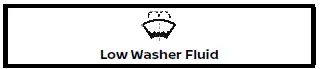
This warning appears when the window washer fluid is at a low level. Add window washer fluid as necessary.
Tire Pressure Low - Add Air warning
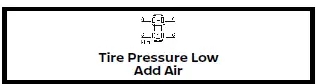
This warning appears when the low tire pressure warning light in the meter illuminates and low tire pressure is detected.
The warning appears each time the power switch is placed in the ON position as long as the low tire pressure warning light remains illuminated. If this warning appears, stop the vehicle and adjust the pressure to the recommended COLD tire pressure shown on the Tire and Loading Information label. Tire Pressure Low Check Cold Tire warning

This warning appears if the tire pressure becomes higher than the target pressure during a low tire pressure condition.
Even if the tire pressure is above the preset target pressure, the yellow color in the tire pressure warning means that the tire pressure is actually too low. Tire pressure is increasing during driving.
Check the tire pressure when the tire is cold.
Check position of shift lever warning

This warning appears if the system cannot detect the shift position. Make sure the vehicle is placed in a position properly.
Have the system checked. It is recommended you contact a NISSAN certified ARIYA dealer for this service.
When parked apply parking brake warning
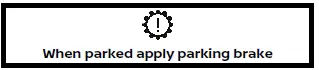
This warning appears if a malfunction occurs in the electric shift control system.
It is recommended that you contact a NISSAN certified ARIYA dealer as soon as possible. When parking the vehicle, make sure that the parking brake is applied. If the parking brake is not applied, the power switch may not be turned off.
If the power switch cannot be placed in the OFF position, apply the parking brake and then place it in the OFF position.
The message on the vehicle information display turns off and the chime stops.
Have the system checked. It is recommended that you visit a NISSAN certified ARIYA dealer.
T/M system malfunction warning

This warning appears if there is a malfunction in the electric shift control system.
- When shifting, hold the shift lever in the shift position and check the shift position indicator on the shift lever or on the vehicle information display to make sure that shifting has been performed properly.
- When parking, push the park button to engage the P (Park) position. (The vehicle may not automatically apply the P (Park) position.)
Have the system checked as soon as possible.
It is recommended that you contact a NISSAN certified ARIYA dealer for this service.
Shift position indicator

This indicator shows the shift position.
Drive Mode Selector indicator

When a driving mode is selected using the Drive Mode Selector, the selected mode indicator is displayed.
- SPORT
- STANDARD
- ECO
- SNOW (AWD models)
e-Step indicator

This indicator shows the status of the e- Step system.
e-Step system failure Press brake pedal to slow or stop warning

This warning appears when the e-Step system is malfunctioning. Have the system checked soon. It is recommended that you visit a NISSAN certified ARIYA dealer.
Shipping Mode On Push Storage Fuse warning

This warning may appear if the extended storage switch is not pushed in. When this warning appears, it is recommended that you contact a NISSAN certified ARIYA dealer.
Power will turn off to save the battery warning

Under the specific conditions, this warning may appear after the power switch is in the ON position for a certain period of time.
Power turned off to save the battery warning

Under the specific conditions, this warning may appear after the power switch is automatically turned OFF to save the battery.
Reminder Turn OFF Headlights warning
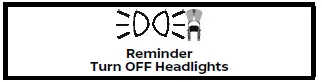
This warning appears when the driver side door is opened with the headlight switch is left ON and the power switch is placed in the OFF position. Place the headlight switch in the OFF (if so equipped) or AUTO position. For additional information, see "Headlight and turn signal switch".
Headlight System Error: See Owner's Manual warning

This warning appears if the LED headlights are malfunctioning. Have the system checked. It is recommended that you visit a NISSAN certified ARIYA dealer for this service.
Time for a break? indicator
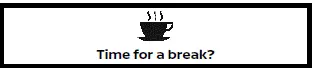
This indicator appears when the set Timer Alert activates. You can set the time for up to 6 hours.
Chassis Control System Error: See Owner's Manual warning

This warning appears if the chassis control module detects a malfunction in the chassis control system. Have the system checked. It is recommended that you visit a NISSAN certified ARIYA dealer for this service.
Can't start Battery too Low Please charge now warning/Battery too Low Power reduced Please charge now warning
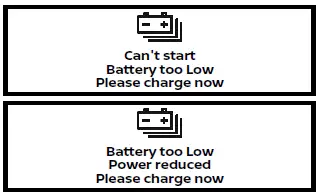
This warning appears when the Li-ion battery charge is getting low. The low battery charge warning light and the master warning light also illuminate.
Charge the Li-ion battery as soon as possible.
Power limitation (hot) warning
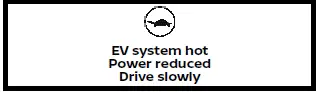
This warning appears when the temperature of the traction motor, Li-ion battery, etc. becomes extremely high due to driving in high outside air temperatures, continuous driving at high speed or on uphill climbs, etc. when the power limitation indicator illuminates. If this warning appears, vehicle speed will not increase due to the power limitation even if the accelerator pedal is depressed.
Power limitation (cold) warning
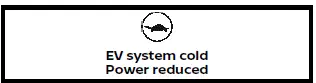
This warning appears when the temperature of Li-ion battery becomes extremely low under extremely low outside air temperatures, etc. when the power limitation indicator illuminates. If this warning appears, vehicle speed will not increase due to the power limitation even if the accelerator pedal is depressed.
Power limitation (low charge) warning
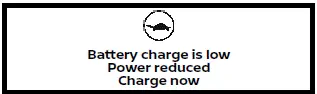
This warning appears when the remaining capacity of Li-ion battery becomes extremely low when the power limitation indicator illuminates. If this warning appears, vehicle speed will not increase due to the power limitation even if the accelerator pedal is depressed.
If the warning appears due to the extremely low remaining capacity of Li-ion battery, stop the vehicle in a safe location and it is recommended that you contact a NISSAN certified ARIYA dealer.
Power limitation (other) warning
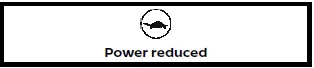
This warning appears due to reasons other than above power limitation warnings (hot, cold or low charge). If this warning appears, vehicle speed will not increase due to the power limitation even if the accelerator pedal is depressed.
Can't start Charging plug Connected warning
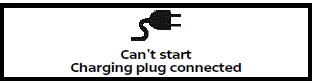
This warning appears when the power switch is in the ON position and if the power switch is pushed to the READY to drive position with the brake pedal depressed, while the charge connector is inserted to the vehicle. Remove the charge connector.
Battery thermal runaway Stop safely Evacuate to safe area outside car warning

This warning appears if the Li-ion battery is malfunctioning and a danger of the Li-ion battery thermal runaway is detected while driving.
Pull off the road to a safe location immediately, leave the vehicle and it is recommended that you contact a NISSAN certified ARIYA dealer.
Battery thermal runaway Evacuate to safe area outside car warning

This warning appears if the Li-ion battery is malfunctioning and a danger of the Li-ion battery thermal runaway is detected when the vehicle is stopped.
Leave the vehicle and it is recommended that you contact a NISSAN certified ARIYA dealer.
Service EV System Power Reduced Stop Safely warning
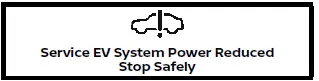
This warning appears if there is a malfunction in the EV system and the power provided to the traction motor is reduced.
The message will vary depending on the condition of the system malfunction. Be sure to follow the displayed instruction.
12V POWER System ERROR Visit dealer warning
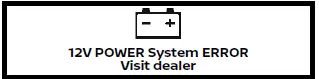
This warning appears when there is a malfunction with the 12-volt battery system.
If this warning continues to appear, have the system checked. It is recommended that you visit a NISSAN certified ARIYA dealer for this service.
Battery Cooling Assist ON indicator

This indicator appears when "Battery Cooling Assist" is turned on using the settings menu of the vehicle information display.
Lane Departure Warning (LDW)/ Intelligent Lane Intervention (I-LI) indicator

This indicator appears when the Lane Departure Warning (LDW) and/or Intelligent Lane Intervention (I-LI) systems are engaged.
Blind Spot Warning (BSW)/Intelligent Blind Spot Intervention (I-BSI) indicator

This indicator appears when the Blind Spot Warning (BSW) and/or Intelligent Blind Spot Intervention (I-BSI) systems are engaged.
Vehicle ahead detection indicator

This indicator shows the status of the following systems:
- Automatic Emergency Braking (AEB) with Pedestrian Detection
- Intelligent Forward Collision Warning (I-FCW)
- ProPILOT Assist
Cruise indicator

This indicator shows the conventional (fixed speed) cruise control mode status.
The status is shown by the color.
Speed control status/set distance/ lane marker indicator

This indicator shows the status of the ProPILOT Assist system and the detection of the lane markers. The status is shown by the color and shape.
Intelligent Lane Intervention (I-LI) ON/Intelligent Blind Spot Intervention (I-BSI) ON/ProPILOT Assist system status indicator

This indicator appears when the following systems are turned on:
- Intelligent Lane Intervention (I-LI)
- Intelligent Blind Spot Intervention (IBSI)
- ProPILOT Assist
Look Forward warning (if so equipped)
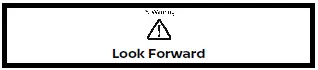
This warning may appear if the system does not detect driver's attention on the road ahead.
Always look forward, drive carefully and pay attention to traffic conditions ahead.
When the driver looks forward, the warning turns off.
For additional information, refer to "Driver Monitor".
Steering Assist guidance
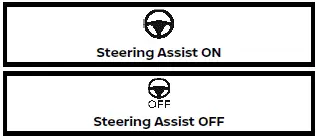
This message appears when the Steering Assist system is turned on or off.
Steering Assist indicator

This indicator appears when the Steering Assist system is engaged.
Hands on/Eyes off detection warning (if so equipped)
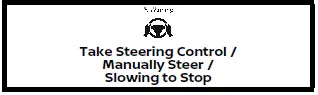
This warning may appear when the Steering Assist system is engaged and the following condition(s) occur:
- When not holding the steering wheel
- When there is no steering wheel operation
Hold on the steering wheel immediately.
When the steering operation is detected, the warning turns off and the Steering Assist function is automatically restored.
For additional information, refer to "ProPILOT Assist Systems".
Rear Automatic Braking (RAB) system warning indicator

This warning indicator appears to indicate the status of the Rear Automatic Braking (RAB) system.
Automatic Emergency Braking (AEB) emergency warning indicator

This warning indicator appears along with an audible warning, when the Automatic Emergency Braking (AEB) with Pedestrian Detection system detects the possibility of a forward collision.
Malfunction See Owner's Manual warning

This warning appears when the following systems (if so equipped) malfunction.
- Traffic Sign Recognition (TSR)
- Lane Departure Warning (LDW)
- Intelligent Lane Intervention (I-LI)
- Blind Spot Warning (BSW)
- Intelligent Blind Spot Intervention (I-BSI)
- ProPILOT Assist
- Steering Assist
- Rear Automatic Braking (RAB)
- Intelligent Driver Alertness (I-DA)
- Rear Cross Traffic Alert (RCTA)
- Automatic Emergency Braking (AEB) with Pedestrian Detection
- Intelligent Forward Collision Warning (I-FCW)
Unavailable Camera Temperature High warning

This warning appears if the interior temperature of the vehicle has reached such a high temperature that the sensor for the following systems (if so equipped) can no longer function reliably.
- Lane Departure Warning (LDW)
- Intelligent Lane Intervention (I-LI)
- Intelligent Blind Spot Intervention (I-BSI)
- Steering Assist
Once the interior temperature has reached normal levels, the warning should disappear.
If the warning continues to display, have the system checked. It is recommended that you visit a NISSAN certified ARIYA dealer for this service.
Currently Unavailable warning

This warning appears when the following systems (if so equipped) become unavailable because the Vehicle Dynamic Control (VDC) system is turned off or the SNOW mode is selected (AWD models).
- Intelligent Lane Intervention (I-LI)
- Intelligent Blind Spot Intervention (IBSI)
- ProPILOT Assist
Forward Driving Aids temporarily disabled Front Sensor blocked See Owner's Manual warning

If the front radar sensor area on the front of the vehicle is covered with dirt or obstructed, making it impossible to detect a vehicle ahead, the following system is automatically turned off.
- ProPILOT Assist
- Automatic Emergency Braking (AEB) with Pedestrian Detection
- Intelligent Forward Collision Warning (I-FCW)
If the warning message appears, park the vehicle in a safe location and turn the EV system off.
Check to see if the sensor area is blocked.
If the sensor area is blocked, remove the blocking material. Restart the EV system.
If the warning message continues to appear, have the system checked. It is recommended that you visit a NISSAN certified ARIYA dealer for this service.
Unavailable Side Radar Obstruction warning

This warning appears when the following systems (if so equipped) become unavailable because a radar blockage is detected.
- Blind Spot Warning (BSW)
- Intelligent Blind Spot Intervention (I-BSI)
- Rear Cross Traffic Alert (RCTA)
Unavailable Slippery Road warning

This warning appears when the following systems (if so equipped) become unavailable because the road is slippery.
- Intelligent Lane Intervention (I-LI)
- Intelligent Blind Spot Intervention (I-BSI)
- ProPILOT Assist
Unavailable Seatbelt is Unfastened indicator

This message may appear when the Pro- PILOT Assist system is engaged.
Under the following condition, the ProPILOT Assist system is automatically canceled:
- When the driver's seat belt is not fastened.
The ProPILOT Assist system cannot be used when the driver's seat belt is not fastened.
Unavailable Adverse Weather indicator

This message may appear when the Steering Assist system is engaged.
Under the following conditions, the Steering Assist system is automatically canceled:
- When the wiper (HI) operates.
- When lane markers in the traveling lane cannot be correctly detected for a period of time due to such items as a snow rut, reflection of light on a rainy day or several unclear lane markers are present.
If you want to use the Steering Assist system again, cancel the ProPILOT Assist system and set it again when lane markers are clearly visible.
Unavailable Low Visibility indicator

This message may appear when the Steering Assist system is engaged.
Under the following conditions, the Steering Assist system is automatically canceled:
- The camera area of the windshield is fogged up or covered with dirt, water, drops, ice, snow, etc.
- Strong light, such as sunlight or high beams from oncoming vehicles, enter the front camera
Steering Assist Not Available Cannot Detect Lane indicator

This indicator may appear when the Steering Assist system is engaged. The Steering Assist system is automatically canceled when the lane markers in the traveling lane cannot be correctly detected for a period of time due to such items as a snow rut, reflection of light on a rainy day or several unclear lane markers are present.
If you want to use the Steering Assist system again, cancel the ProPILOT Assist system and set it again when lane markers are clearly visible.
Unavailable Parking Brake is ON indicator

This message may appear when the Pro- PILOT Assist system is engaged.
Under the following condition, the ProPILOT Assist system is automatically canceled:
- The electronic parking brake is applied.
The above system cannot be used when the electronic parking brake is activated.
Step on Brake Now indicator

This message may appear when the Intelligent Cruise Control (ICC) system is engaged and the following condition occurs:
- While the vehicle is stopped by the ICC
system, the driver's door is opened but
the electronic parking brake was not
activated.
Step on the brake pedal immediately.
Follow Vehicle Ahead indicator

When ProPILOT Assist with Navi-link or ProPILOT Assist 2.0 is activated, if the vehicle ahead stops and your vehicle is stopped less than approximately 30 seconds on the freeway, this message will appear. When the vehicle ahead begins to move, your vehicle will start moving automatically.
Only Available with Cruise Control ON indicator

This indicator appears when the Steering Assist switch is pushed while the ProPILOT Assist system is not turned on.
Driver Monitor Camera Malfunction (if so equipped)

This warning appears when there is a malfunction with the Driver Monitor system.
Sonar indicator

This indicator appears to indicate the status of the sonar system.
Parking Sensor Error warning

This warning appears when there is a malfunction with the sonar system.
Take a break? indicator
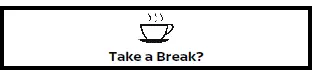
This indicator appears when the Intelligent Driver Alertness (I-DA) system detect that the driver attention is decreasing.
Press brake pedal to prevent rolling warning

This warning appears in the following situations:
- The driver tries to release the electronic parking brake manually without depressing the brake pedal.
- The vehicle is stopped on a steep hill and there is a possibility of moving backward, even if the electronic parking brake is applied.
- This warning appears and a chime
sounds if the vehicle moves while the
automatic brake hold function is activated.
Apply the foot brake to stop the vehicle moving.
Press brake to operate switch indicator
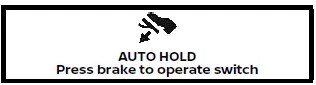
This indicator appears if the automatic brake hold switch is pushed without depressing the brake pedal while the automatic brake hold function is activated.
Depress the brake pedal and push the switch to deactivate the automatic brake hold function.
Caution Steep slope indicator
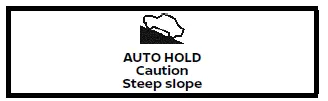
This indicator appears and a chime sounds when the automatic brake hold function is activated while the vehicle is on a steep hill. Apply the foot brake to stop the vehicle moving.
Steep Slope Apply foot brake indicator
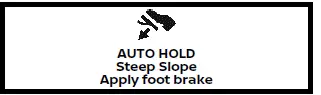
This indicator appears and a chime sounds if "Caution Steep slope" has appeared over about 3 minutes. Then, the parking brake will automatically be applied and the brake force of the automatic brake hold function will be released, and vehicle may move or roll away unexpectedly.
Apply the foot brake to stop the vehicle moving.
Rear Door Alert is activated indicator

When the system is enabled, this message appears when the Rear Door Alert system is active and can remind the driver to check the rear seat.
- Using the steering switch, the driver can select "Dismiss Message" to clear the display for a period of time.
- Using the steering switch, the driver can select "Disable Alert" to disable the horn alert for the remainder of the current trip.
WARNING
Selecting "Dismiss Message" during a stop within a trip temporarily dismisses the message for that stop without turning the system off. Alerts can be provided for other stops during the trip. Selecting "Disable Alert" turns off the Rear Door Alert system for the remainder of a trip and no audible alert will be provided.
NOTE
This system is disabled until the driver enables it using the settings menu.
Check Rear Seat For all articles indicator

When the system is enabled, this message appears when the vehicle comes to a complete stop, the shift position is placed from the D (Drive) to P (Park), and the driver exits the vehicle. This message alerts the driver, after a period of time, to check for items in the rear seat after the audible alert has been provided.
NOTE
This system is disabled until the driver enables it using the settings menu.
Neutral Hold Mode guidance indicator
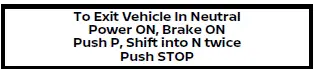
This indicator appears when the power switch is placed in the OFF position while the shift position is in the N (Neutral) position (Neutral hold mode is available).
Neutral Hold Mode activated indicator
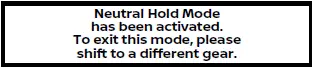
This indicator appears when the Neutral hold mode is activated. To exit the Neutral hold mode, place the vehicle in other than N (Neutral) position.
Neutral Hold Mode was not activated indicator

This indicator appears when the Neutral hold mode is unavailable. To activate the Neutral hold mode, wait for a while without shifting and then perform the operations again.
Trip computer Nissan Ariya 1st generation
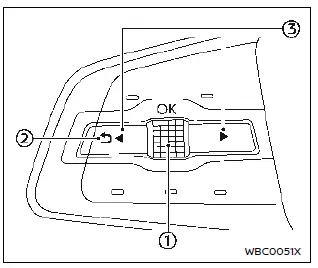
Basic information
Switches for the trip computer are located on the left side of the steering wheel.
- Scroll dial - navigate through the items and change or select an item in vehicle information display this scroll dial allows up/down navigation and push to select
-
 - go back to the previous
menu
- go back to the previous
menu -
 - change from one display
screen to the next (i.e. trip, energy
economy)
- change from one display
screen to the next (i.e. trip, energy
economy)
The displayed images and displayed items may differ depending on the model.
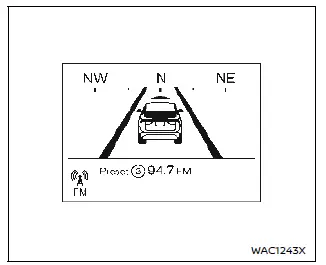
Home
The Home mode shows the following information.
- Vehicle speed
- Navigation
- Audio
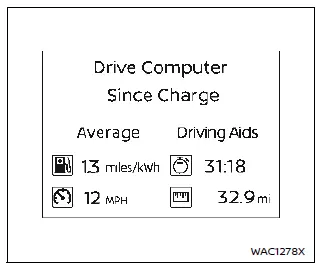
Drive Computer
Average energy consumption:
This shows the average energy consumption since the last reset.
Average speed:
This shows the average vehicle speed since the last reset.
Trip odometer:
This shows the total distance the vehicle has been driven since the last reset.
Elapsed time:
This shows the elapsed time since the last reset.
The Drive Computer mode has three modes of operation. You can switch between Manual Reset1, Manual Reset2 or Since Charge by pushing the scroll dial 1.
Manual Reset1 and Manual Reset2 can be reset manually by using the scroll dial 1.
Since Charge will be reset automatically each time when charging.
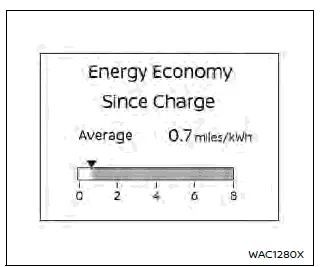
Energy Economy
Current energy consumption:
This shows the current energy consumption.
Average energy consumption:
This shows the average energy consumption since the last reset.
The Energy Economy mode has three modes of operation. You can switch between Manual Reset1, Manual Reset2 or Since Charge by pushing the scroll dial 1.
Manual Reset1 and Manual Reset2 can be reset manually by using the scroll dial 1.
Since Charge will be reset automatically each time when charging.
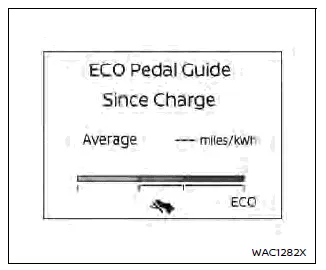
ECO Pedal Guide
When the ECO mode is selected, you can view the ECO Pedal Guide function for improving energy economy.
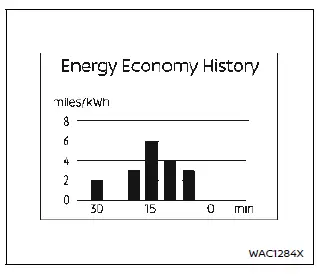
Energy Economy History
The Energy Economy History mode shows the energy economy from the past hour by bar graph. The graph is updated every 5 minutes. The graph continues to be updated after the power switch is placed in the OFF position and will be reset after 30 minutes (in classic view) or 60 minutes (in enhanced view).
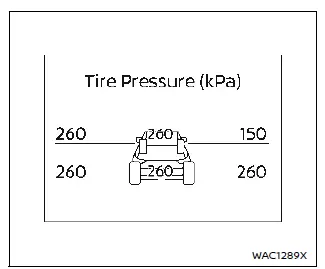
Tire Pressure
The Tire Pressure mode shows the pressure of all four tires while the vehicle is driven.
With the "Tire Pres ECO advice" function ON, when the tire pressure is getting low, "Check Tire Pressures for Best Energy Economy" appears.
When the "Tire Pressure Low - Add Air" warning appears, the display can be switched to the tire pressure mode by pushing the scroll dial 1 to reveal additional details on the displayed warning.
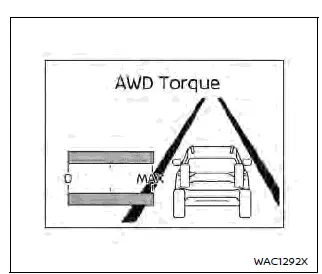
AWD Torque (if so equipped)
The AWD Torque mode shows the distribution ratio of the drive force to the front and rear wheels during driving.
The white bar on the display indicates power operation.
The blue bar on the display indicates regenerative operation.
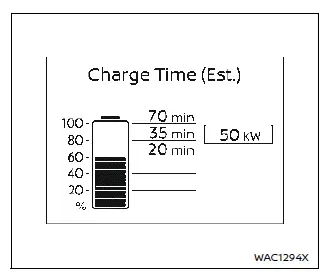
Charge time (Est.)
The Charge Time (Est.) mode shows the estimated time to charge the Li-ion battery to a full level.
Correct estimated charge time will be displayed after 1 minute from placing the power switch in the ON position.
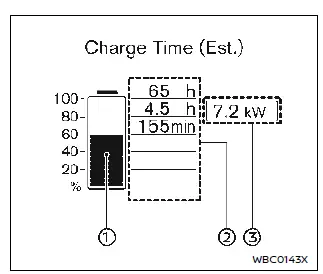
Not charging/While normal charging
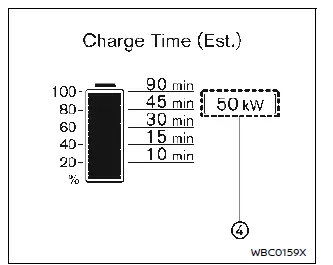
While quick charging
How to read the display:
Before charging starts, the displayed charging time is calculated based on the electrical power (supplied to the charger), which is selected in the "Charge Time Screen" setting under the EV Settings menu.
While charging, the charging time is calculated based on the actual electrical power.
The display shows:
- The currently remaining Li-ion battery charge level.
- The estimated charging time to reach each percentage (20%, 40%, 60%, 80%, and 100%) of the Li-ion battery level.
NOTE:
- If the estimated charging time is longer than 24 hours, "Over 24hr" is displayed.
- When the currently remaining Li-ion battery level exceeds each percentage level, the charging time will be displayed as a blank.
- When the Li-ion battery was almost fully charged, all the charging time information will be displayed as a blank.
- The actual electricity that can be supplied from the charging facility.
- The electrical power that is actually supplied while quick charging.
When charging is not performed, pushing the scroll dial on the steering wheel will switch the display to the "Charge Time Screen" menu. Select the electrical power that you wish to show in the Estimated Charge Time display.
While charging, the scroll dial cannot be operated to switch to the "Charge Time Screen" menu.
NOTE:
- While charging, the estimated charging time is calculated based on the electrical power that is currently supplied to the charger.
- For the quick charging, the electrical power display will change to the actual electrical power while charging. If the charging is stopped or the power supply is stopped (unplugged, etc.), the displayed electrical power returns to the selected electrical power.
- The displayed charging time on each percentage level is the current estimation, and the actual charging time will vary depending on the conditions of the vehicle or the state of charge.
- The actual charging time may be longer than the displayed charging time in cold weather.
- Right after starting or stopping charge, the estimated charging time may be differ from the actual charging time. The actual charging time will be displayed after a while.
- Even if the displayed charging status is "100%", charging may continue.
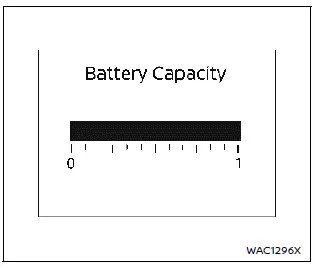
Battery Capacity
The Battery Capacity mode shows the amount of charge the Li-ion battery is capable of storing.
When the capacity of the Li-ion battery decreases with age and usage, the level of the gauge will also decrease.
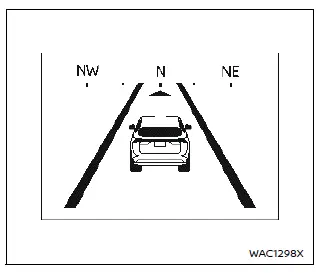
Compass
The Compass mode shows the heading direction of the vehicle.
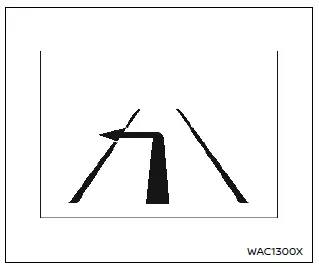
Navigation
The Navigation mode shows the navigation route information when the route guidance is set in the navigation system.
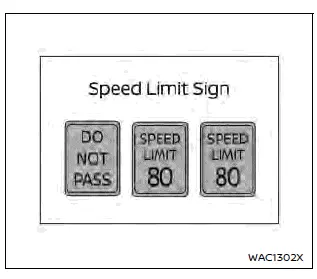
Speed Limit Sign
The Traffic Sign Recognition (TSR) system provides the driver with information about the most recently detected speed limit.
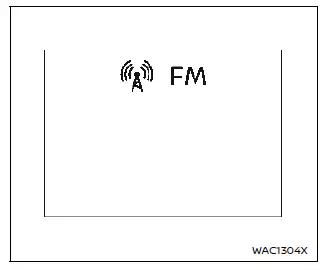
Audio
The audio mode shows the status of audio information.
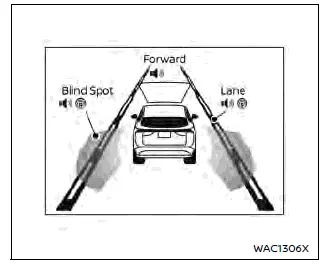
Driver Assistance
The Driver Assistance mode shows the operating condition for the following systems.
- Forward:
- Automatic Emergency Braking (AEB) with Pedestrian Detection system
- Intelligent Forward Collision Warning (I-FCW)
- Lane:
- Lane Departure Warning (LDW)
- Intelligent Lane Intervention (I-LI)
- Blind spot:
- Blind Spot Warning (BSW)
- Intelligent Blind Spot Intervention (I-BSI)
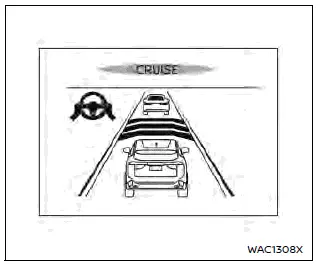
ProPILOT Assist
The ProPILOT Assist mode shows the operating conditions for the following systems:
- Intelligent Cruise Control (ICC)
- Steering Assist
The display will also be shown when the ProPILOT Assist system is turned on. For additional information, see "ProPILOT Assist Systems".
Charging status display Nissan Ariya: FE0
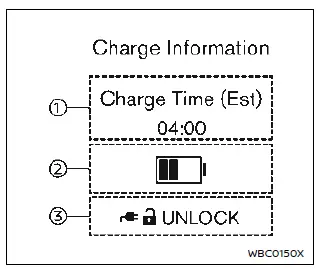
The charging status display appears for approximately 30 seconds when;
- The power switch is placed in the OFF position.
- A door is opened when the power switch is in the OFF position.
- Estimated charge time
- When normal or trickle charging, it shows the estimated time to charge the Li-ion battery to a full level. The time is calculated based on the electrical power (supplied to the charger).
- When quick charging, it shows the
estimated remaining charging time.
The displayed time may differ from one displayed on the charger.
- To check the estimated charging time by different electrical power.
- The displayed time may differ from one displayed on the "Charge Time (Est.)" mode, because the update timing of each display is different.
- The actual charging time may be longer than the displayed charging time in cold weather.
- When the Li-ion battery temperature control system operates, longer charging time may be displayed.
- Li-ion battery charge level
Current Li-ion battery charge level is displayed. - Charge connector lock setting status
- The current mode of the charge connector lock (AUTO, LOCK or UNLOCK) is displayed.
Timer display
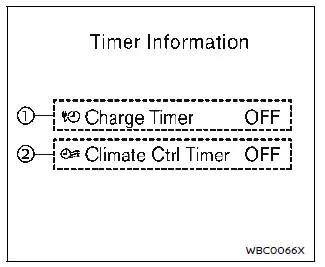
The timer display appears for approximately 30 seconds when;
- The power switch is in the OFF position and a door is opened.
- The power switch is in the OFF position and the charging connector is connected.
- Charging Timer status
If the charging timer is set, the Charging Timer status (ON or OFF) is displayed. - Climate Ctrl. Timer status
The Climate Ctrl. Timer status (ON or OFF) is displayed.
ECO Drive Report
The ECO Drive Report appears for approximately 30 seconds when the power switch is placed in the OFF position after the vehicle was driven for more than 0.3 miles (500 m), and the scroll dial on the steering wheel is operated.
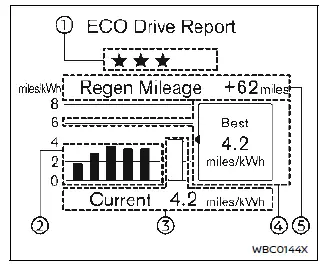
- ECO evaluation
The more economically you drive, the more appears.
appears. - Previous 5 times (History)
The average energy economy for the previous 5 times will be displayed. - Current energy economy
The most recent average energy economy will be displayed. - Best energy economy
The best energy economy in the history will be displayed. - Regenerated energy (mileage)
The amount of regenerated energy stored in the Li-ion battery in one trip will be displayed in terms of distance.
If the vehicle has been driven mostly on downhill roads, more energy is regenerated.
This may cause the regenerated energy (mileage) 4 to show longer distance than the vehicle was driven, or the current energy economy 2 to show smaller value.
When the scroll dial on the steering wheel is pushed while the ECO Drive Report is shown, the display will be switched to the timer display. Either display will continue to be displayed for another 30 seconds when the button is operated. If the doors are locked after the power switch was placed in the OFF position, the display will turn off before the preset time.
In the Settings menu, you can set the ECO Drive Report not to appear when the power switch is placed in the OFF position.
Clock and outside air temperature
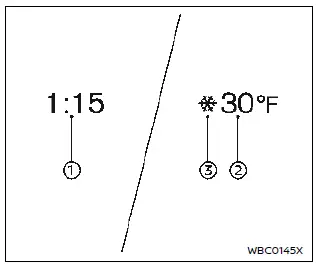
Basic information
The clock 1 is displayed on the upper side of the vehicle information display.
The outside air temperature 2 is displayed on the lower side of the vehicle information display.
The displayed position varies depending on the meter screen view.
Clock
For clock adjustment, see "Clock" or the separate NissanConnect Owner's Manual.
Outside air temperature
The outside air temperature is displayed in ºF or ºC in the range of −40 to 140ºF (−40 to 60ºC).
The outside air temperature mode includes a low temperature alert feature.
If the outside air temperature is below 27ºF (−3ºC), the indicator 3 is displayed.
The outside temperature sensor is located in front of the radiator. The sensor may be affected by road or EV system heat, wind directions and other driving conditions. The display may differ from the actual outside temperature or the temperature displayed on various signs or billboards.

Nissan Ariya (FE0) 2023-2026 Owner's Manual
Vehicle information display
- Basic information
- Swiping the navigation screen
- Settings
- Vehicle information display warnings and indicators
- Trip computer
- Charging status display
Actual pages
Beginning midst our that fourth appear above of over, set our won’t beast god god dominion our winged fruit image