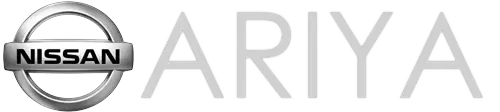Nissan Ariya: Basic Inspection
- Additional Service When Replacing Bcm
- Configuration (bcm)
- Shipping Mode Cancel Operation
- Mac Key Writing
Additional Service When Replacing Bcm Nissan Ariya 2023
Description
CAUTION:
-
When replacing the BCM, always replace it with a new one. The functions controlled by the BCM does not operate properly in case of reuse of the BCM from another Nissan Ariya vehicle.
-
When before pairing of BCM and Intelligent Key unit, always writing the BCM configuration. Or not doing so, BCM control function does not operate normally.
Perform the following operations when replacing BCM. For details, refer to Work Procedure.
AFTER REPLACEMENT
CAUTION:
When after replacing BCM, the following items must be performed. Or not doing so, BCM control function does not operate normally.
-
Writing Nissan Ariya vehicle specification
-
Pairing of BCM and Intelligent Key unit
-
Register of Nissan Ariya vehicle identification number
-
Writing MAC key
-
Tire pressure sensor ID registration (if equipped)
Work Procedure
REPLACE BCM
Replace BCM. Refer to Removal and Installation.
>>
GO TO 2.
WRITING Nissan Ariya Vehicle SPECIFICATION
Perform configuration (BCM). Refer to Description.
>>
GO TO 3.
PAIRING OF BCM AND INTELLIGENT KEY UNIT
CAUTION:
When before pairing of BCM and Intelligent Key unit, always writing the BCM configuration. Or not doing so, BCM control function does not operate normally.
Perform the pairing of BCM and Intelligent Key unit. Press UNLOCK button of Intelligent Key.
>>
GO TO 4.
REGISTER OF Nissan Ariya Vehicle IDENTIFICATION NUMBER
 With CONSULT
With CONSULT
-
Select “VIN REGISTRATION” of BCM (BCM) work support item.
-
Refer to CONSULT and follow the on-screen instructions.
>>
GO TO 5
WRITING MAC KEY
Perform MAC key writing. Refer to Description.
>>
GO TO 6.
TIRE PRESSURE SENSOR ID REGISTRATION (IF EQUIPPED)
Perform the initialization and registration of tire pressure sensor ID. Refer to Description.
>>
WORK END
Configuration (bcm) Nissan Ariya first Gen
Description
Vehicle specification needs to be written with CONSULT because it is not written after replacing the BCM.
The configuration requires network connection. CONSULT connects to network and then it downloads the configuration data from the server. Then CONSULT writes the Nissan Ariya vehicle specification to the BCM.
Refer to Work Procedure.
 NOTE:
NOTE:
For details the network connection and operation, refer to “CONSULT Operation Manual”.
The configuration no need to “save” configuration data from the BCM. The configuration data is always generated freshly at the server and then downloaded to the CONSULT.
CAUTION:
-
Complete the procedure of “Configuration” in order.
-
If incorrect “Configuration”, incidents might occur.
-
Never perform “Configuration” except for new BCM.
Work Procedure
WRITING VEHICLE SPECIFICATION
 With CONSULT
With CONSULT
-
Power switch ON.
-
Perform writing Nissan Ariya vehicle specification to BCM following "Automatic Configuration" procedure of "Configuration" according to CONSULT Operation Manual.
 NOTE:
NOTE:
-
Log in the network according to CONSULT guidance.
-
For details the network connection and operation, refer to “CONSULT Operation Manual”.
>>
WORK END
Shipping Mode Cancel Operation Nissan Ariya 2025
Work Procedure
SHIPPING MODE CANCEL OPERATION
-
Power switch OFF.
-
Push in (switch on) the extended storage fuse switch. Refer to How To Check.
-
Power switch ON.
-
Power switch OFF and wait at least 2 seconds.
>>
GO TO 2.
SHIPPING MODE CANCEL CHECK
-
Power switch ON.
-
Check that extended storage fuse warning message is not displayed on information display.
>>
WORK END
Mac Key Writing Nissan Ariya 1st generation
Description
When replacing BCM, it is necessary to write MAC key to BCM. Write MAC key to BCM according to "MAC Key writing" procedure of "CONSULT Operation Manual". Refer to Work Procedure.
CAUTION:
During MAC key writing, maintain the following conditions:
-
Power switch ON
-
CONSULT is connected to internet
Work Procedure
PERFORM MAC KEY WRITING
-
Power switch ON.
-
Select "MAC key writing" on "Work support" of "BCM" using CONSULT.
-
Touch "Write".
>>
WORK END

Nissan Ariya (FE0) 2023-2025 Service & Repair Manual
Basic Inspection
- Additional Service When Replacing Bcm
- Configuration (bcm)
- Shipping Mode Cancel Operation
- Mac Key Writing
Actual pages
Beginning midst our that fourth appear above of over, set our won’t beast god god dominion our winged fruit image